Tube Rank: Your Guide to Video Success
Discover tips and insights for optimizing your video presence.
Stream Like a Pro: OBS Tricks Every Gamer Should Know
Unlock top OBS tricks and elevate your streaming game! Discover must-know tips every gamer needs for pro-level broadcasts.
Top 10 OBS Settings to Maximize Your Stream Quality
When it comes to streaming, having the right settings in OBS (Open Broadcaster Software) is crucial for maximizing your stream quality. Here are the Top 10 OBS Settings that every streamer should consider:
- Resolution: Set your base resolution to 1920x1080 for high-definition quality.
- Frame Rate: Opt for a frame rate of 60 FPS for smoother streaming.
- Bitrate: Use a bitrate of at least 6000 Kbps to maintain clarity during broadcasts.
- Encoder Settings: Select NVENC or x264 for optimal performance.
- Audio Bitrate: Set your audio bitrate to 320 Kbps for clear sound quality.
Additionally, make sure to adjust your Output Settings for the best results. Here are the remaining settings to finalize your configuration:
- Keyframe Interval: Use a keyframe interval of 2 seconds to ensure smooth playback.
- Audio Sample Rate: Set this to 48 KHz to match most streaming platforms.
- Buffer Size: Enable a buffer size of 0 for smoother performance.
- Scene Transitions: Use simple transitions for a professional touch.
- Advanced Settings: Adjust any additional settings based on your hardware capabilities.
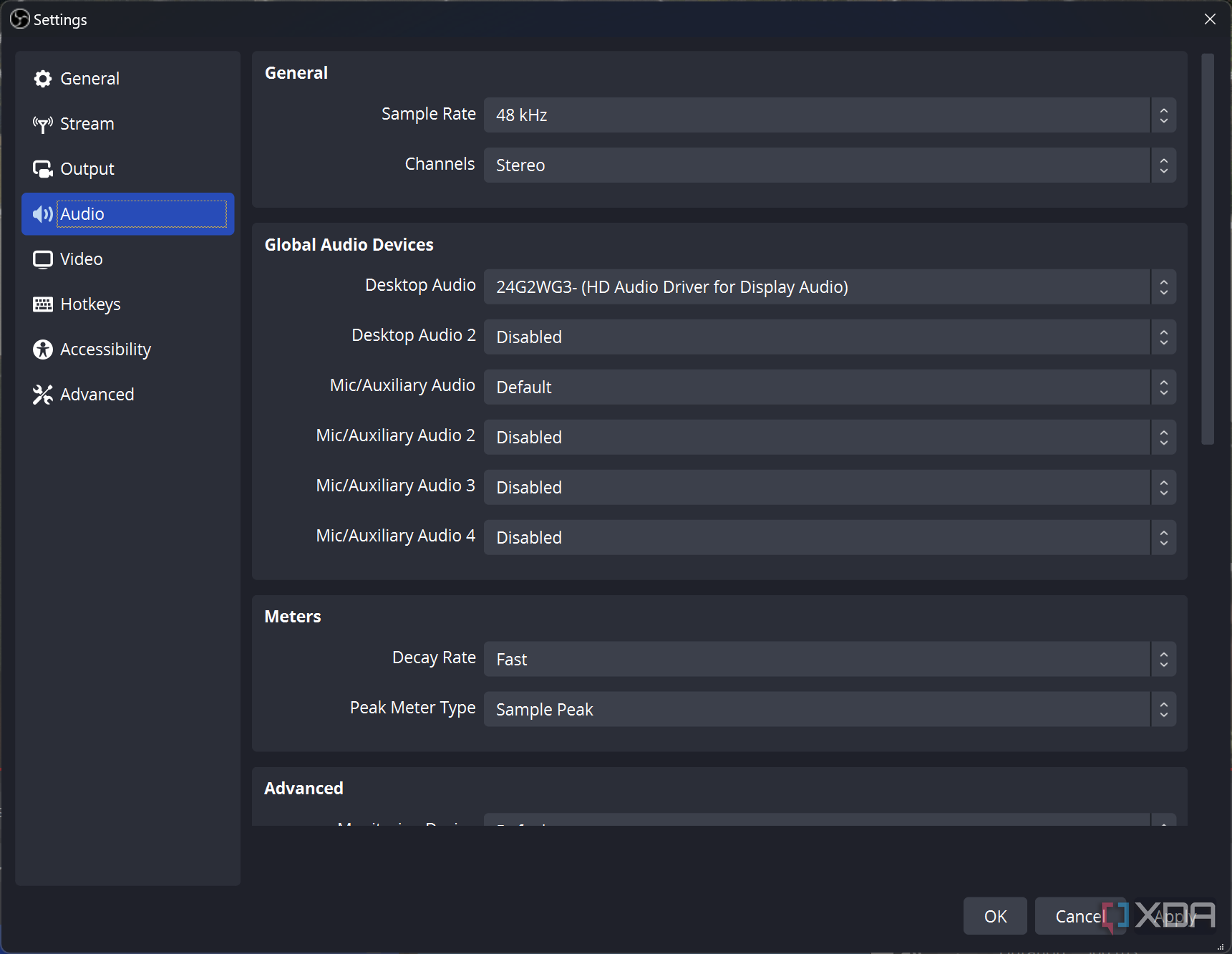
How to Use OBS Filters for Stunning Stream Visuals
Using OBS filters can significantly enhance your stream visuals, offering a professional touch that attracts and retains viewers. Filters in OBS (Open Broadcaster Software) facilitate adjustments like color correction, sharpened image clarity, and removing backgrounds. To get started, open your OBS interface, right-click on the source you wish to modify, and select 'Filters' from the menu. You can choose from a variety of filters such as 'Chroma Key' for background removal or 'Color Correction' to adjust brightness, contrast, and saturation, ensuring your stream is visually appealing.
Once you've applied your desired OBS filters, it’s essential to preview your stream to ensure everything looks great. Consider layering multiple filters to create unique effects: for instance, using both 'Color Correction' and 'Sharpen' will enhance the visual quality even further. Always keep an eye on your performance metrics, as too many filters can put a strain on your system. Experiment with different settings and combinations until you discover what works best for your streaming style and content. With these tools, your viewers will be treated to stunning visuals that elevate their overall experience.
Troubleshooting Common OBS Issues: A Gamer's Guide
When it comes to streaming your gameplay with OBS (Open Broadcaster Software), various issues can arise that may disrupt your broadcast. One common problem that many gamers face is OBS lag, which can lead to choppy video quality and viewer frustration. To troubleshoot this, ensure that your bitrate settings are optimized for your internet connection. Start by decreasing your video resolution or adjusting your frame rate under the settings tab. Additionally, closing any unnecessary applications running in the background can free up vital system resources, enhancing your streaming performance.
Another frequent issue is the OBS audio not working error. This can be particularly frustrating when you want your viewers to hear in-game sounds or your commentary. First, check your audio settings within OBS to ensure that the correct audio source is selected. If you're recording from a game, it's essential to ensure that the game audio is being captured. You may also need to adjust your audio monitoring settings. If problems persist, checking your system's audio settings and ensuring that your microphone or headset is properly connected can resolve most audio-related issues.